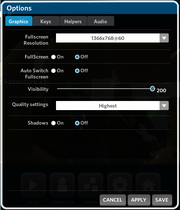
The Game Settings window for Atmosphir Version 0.7.5
The Options button on the Atmosphir Main Menu (or the pause menu) lets you alter your controls, graphics, music and sound effects, helpers like aim assist, and many other aspects of the game.
Graphics[]
Fullscreen[]

Comparison of graphic settings.
Fullscreen Resolution[]
Change what resolution the game appears in when in fullscreen.
Fullscreen[]
Turn fullscreen on or off.
Auto Switch Fullscreen[]
Enabling this means that the game will switch to fullscreen mode automatically when you enter Play mode. Also pressing the WINDOWED button anywhere in the game will turn off this feature automatically.
Visibility[]
Changes how much of a level you see from where you stand. Usually, players keep this setting low if their machine experiences high-latency (lag) in levels.
Quality Settings[]
Changes the quality of the textures in levels and of your character- the lower the setting, the better performance you will experience.
Shadows[]
Adds or removes casted shadows from the character and blocks in relation to the sunlight settings of the level.
Keys[]
You can choose from pre-set control schemes (Simple or Veteran), or you can make your own (Custom). (Keyboard controls are self-explanatory.)
Mouse Controls[]
You can invert the view on the Y and X axis. This means that for the Y axis, if you move the mouse up, it actually goes down, and vice versa. For the X axis, if you move the mouse to the left, it actually goes right, and vise versa.
You can also change how sensitive your movement of the mouse is in reflection to the action that takes place in-game.
Helpers[]
This section, new to Atmosphir, allows you to turn on and off specific features that assist you while playing a level, both solo and with others.
Camera Auto Control[]
The camera will move for you in relation to your location in a level.
Auto Aim[]
The game will do its best to lock onto a target when this feature is turned on.
First Person Aim[]
When holding your laser or bomb cannon, your screen will go into a "FPS" mode.
Auto Block[]
Your character will try to defend his or herself from attacks without your input.
Audio[]
You can adjust how loud the music and sound effects are here.